Reading Windows 10 Active Hours
A curious case
You may have seen this dialog box before
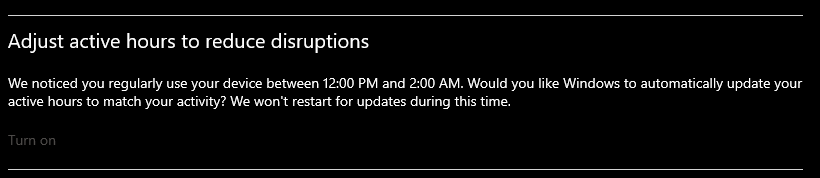
The most important thing to me here is at the start it says, We noticed you regularly use your device between time1 (AM/PM) - time2 (AM/PM). then it talks about how it wont restart for updates during these active hours.
When I saw that I thought to myself, how can I also read that information without having to look at that dialog box everytime. It could be useful right? While building a profile on your clients as a Red Teamer. So with that motivation I went to google my first query was
Windows update restart
Which lead me to this link on MSDN: Manage device restarts after updates
To the registry
Towards the bottom where it says Registry keys used to manage restart the registry key
HKLM\Software\Policies\Microsoft\Windows\WindowsUpdatecan be used to read the active hours
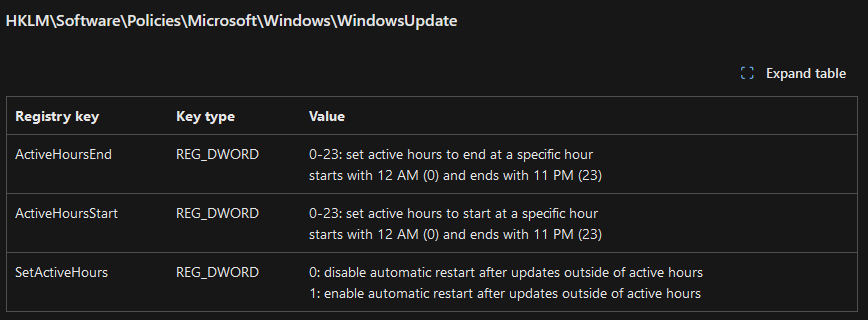
I thought I was on the right track so, I then went to google again and searched
Windows registry active hours
Which lead me to: 3 Ways to Change Windows 10 Active Hours
This blog specified the sub key
HKEY_LOCAL_MACHINE\SOFTWARE\Microsoft\WindowsUpdate\UX\Settings
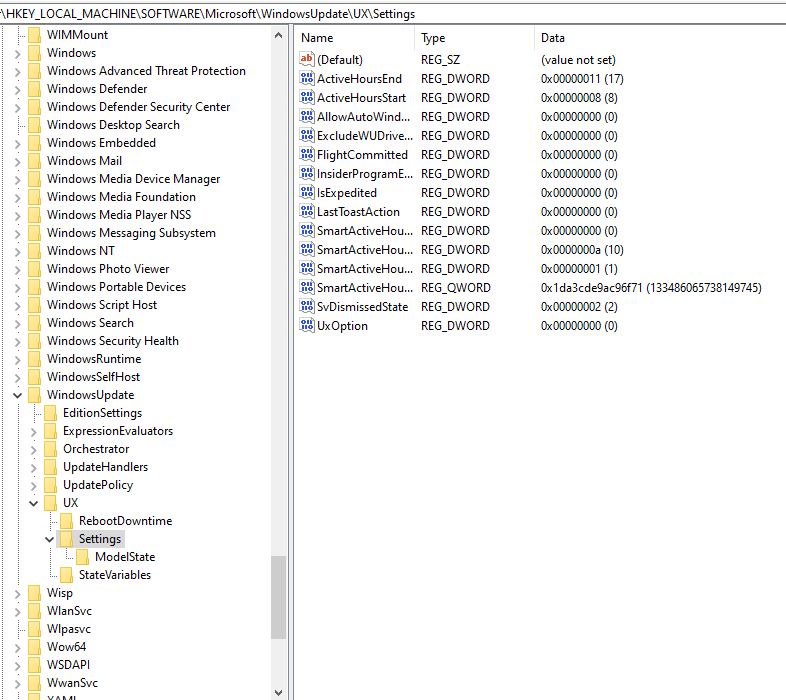
Looking at this we can see the values SmartActiveHoursStart and SmartActiveHoursEnd that are read and displayed in the Adjust active hours to reduce disruptions dialog box.
Putting it to work
With the previous registry subkey we can read the values for ourselves. We can do this using the Windows API with C/C++.
It should also be noted that you should be running with elevated privileges when querying HKLM
// ActiveHours.c
#include <stdio.h>
#include <stdlib.h>
#include <windows.h>
int main() {
// Open the key
HKEY key = NULL;
LONG Open = RegOpenKeyEx(HKEY_LOCAL_MACHINE, "SOFTWARE\\Microsoft\\WindowsUpdate\\UX\\Settings", 0, KEY_READ, &key);
if (Open != ERROR_SUCCESS) {
printf("Could not open key.\n");
return -1;
}
// Values we want
DWORD szStart;
DWORD tStart;
DWORD szEnd;
DWORD tEnd;
const char* Value1 = "SmartActiveHoursStart";
const char* Value2 = "SmartActiveHoursEnd";
// Get data type and size
LONG check1 = RegQueryValueExA(key, Value1, NULL, &tStart, NULL, &szStart);
LONG check2 = RegQueryValueExA(key, Value2, NULL, &tEnd, NULL, &szEnd);
if (check1 != ERROR_SUCCESS || check2 != ERROR_SUCCESS) {
printf("Count not get data types or sizes.\n");
RegCloseKey(key);
return -1;
}
// Do the querys
BYTE* Start = (BYTE*)malloc(szStart);
BYTE* End = (BYTE*)malloc(szEnd);
LONG check3 = RegQueryValueExA(key, Value1, NULL, &tStart, Start, &szStart);
LONG check4 = RegQueryValueExA(key, Value2, NULL, &tEnd, End, &szEnd);
if (check3 != ERROR_SUCCESS || check4 != ERROR_SUCCESS) {
printf("Could not query values.\n");
RegCloseKey(key);
free(Start);
free(End);
return -1;
}
// Print values
printf("SmartActiveHoursStart: %lu\n", *(DWORD*)Start);
printf("SmartActiveHoursEnd: %lu\n", *(DWORD*)End);
// Close key
RegCloseKey(key);
// No longer using this data we can free it
free(Start);
free(End);
return 0;
}
To compile this I used mingw
x86_64-w64-mingw32-gcc ActiveHours.c -o ActiveHours.exe
Final
This code was executed on an virtual machine (Windows 10 Pro)
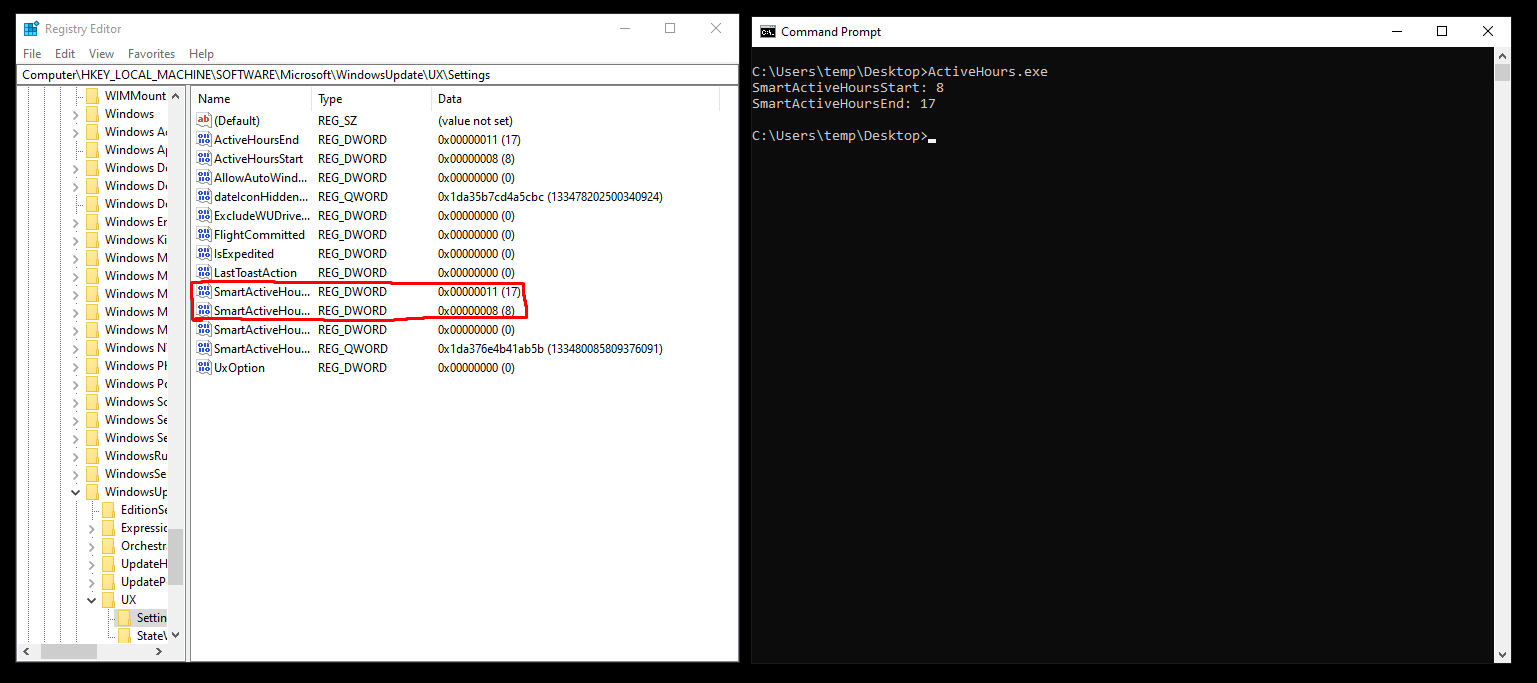
Ultimately I think this could be used to make sure your implants only do certain things based on the times where your clients are most active on their computer. I hope this information was useful to someone.